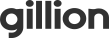The Share widget gives your visitors a way to share your campaign with their friends on FB, Twitter, LinkedIn and Google+. The share dialog will look like this for FB, Twitter LinkedIn and Google+.
The set up for this widget is a little different from the rest. For the share widget to be most effective, the title and description should be customized. Undelay will automatically add the campaign URL so visitors are sent to the right page.
To customize the share widget, open up the modal. Here, you can enter in your title and description as well as an image URL. If you do not use the Image URL option, Undelay will grab the first image that is placed on your campaign and will use that in the share feature.
You can create an additional customized message for Twitter that would look like this (show example of Twitter and LinkedIn share dialog with custom message). Facebook and Google+ and LinkedIn do not allow you to create additional customized messages.
One thing to note about the Facebook Share: the first time Facebook accesses the shared link, the share image does not appear because Facebook has to generate a cache of the preview image and the copy. A solution to this is to simply test the Facebook share once it has been published so your visitors will see the cached image when they go to share it.
However, The bigger challenge with Facebook cache comes in when you forget to implement the proper meta information to make your share preview look as nice as it could, and you try to add it in after it’s been cached. Facebook caches this information anywhere from one day to a week.
To get around this Facebook provides a URL Linter that will let you preview what your page will look like in the share preview without having to be stuck with it for a week. We have provided a link to how to do this below the video.
If you would rather have custom share buttons in a png or jpg format, you can upload the images and easily place a hotspot widget over your image and insert the appropriate code.
Below this video, we have included a custom share code for Facebook and Twitter. Copy the code and paste it into your hotspot widget. You will notice in the code there is a = sign. After the = sign, Replace the default text/url with your specific Facebook Link or Tweet that your visitors will be sharing when they click your customized button. If you would like to include a link in your message, be sure to copy the http code that we have provided before the link.
You can customize the design of any social widget with the editor in the draggable control or you can edit the Css. To locate the widget and class ID, click on a widget and the ID and Class will appear in the lower right hand corner of the builder.